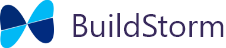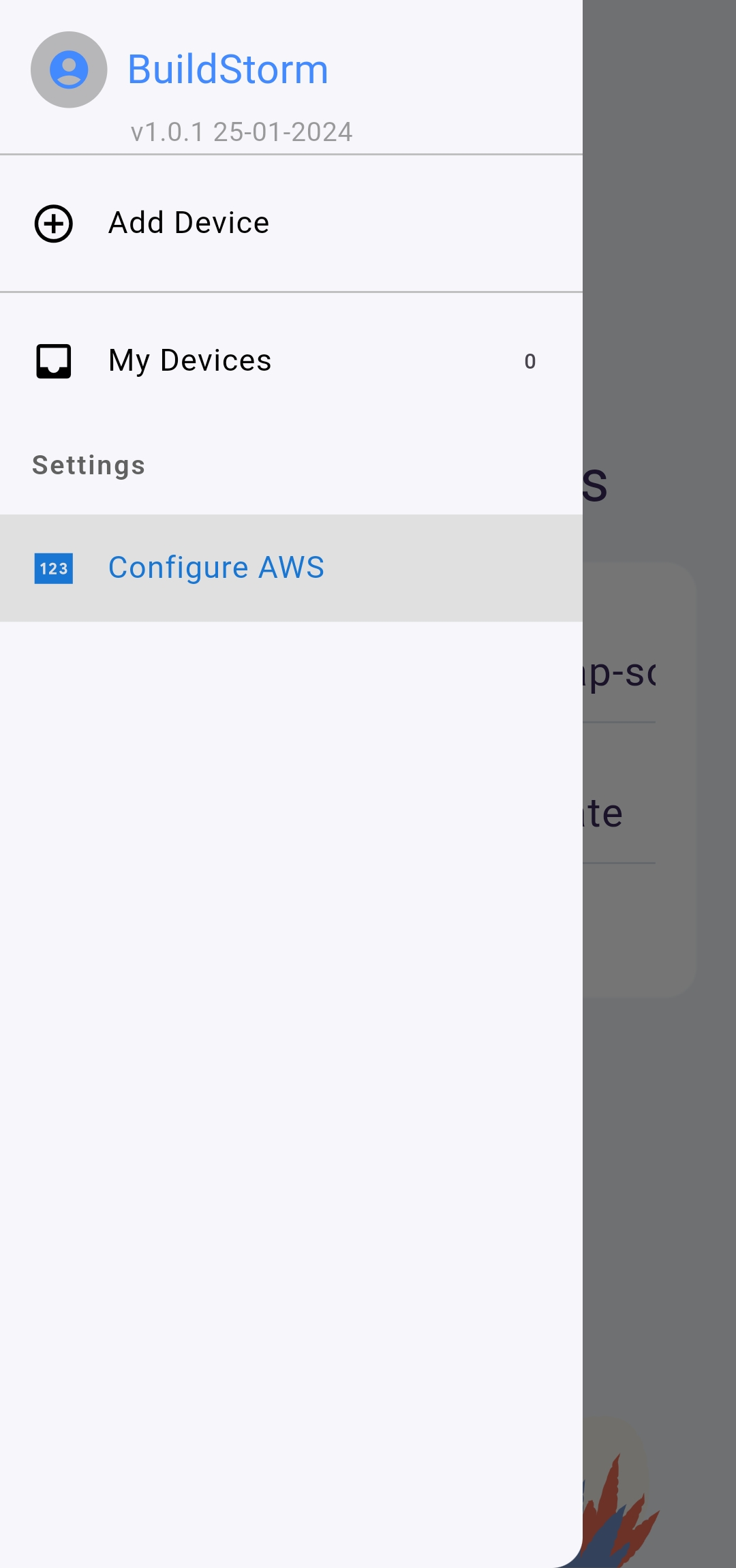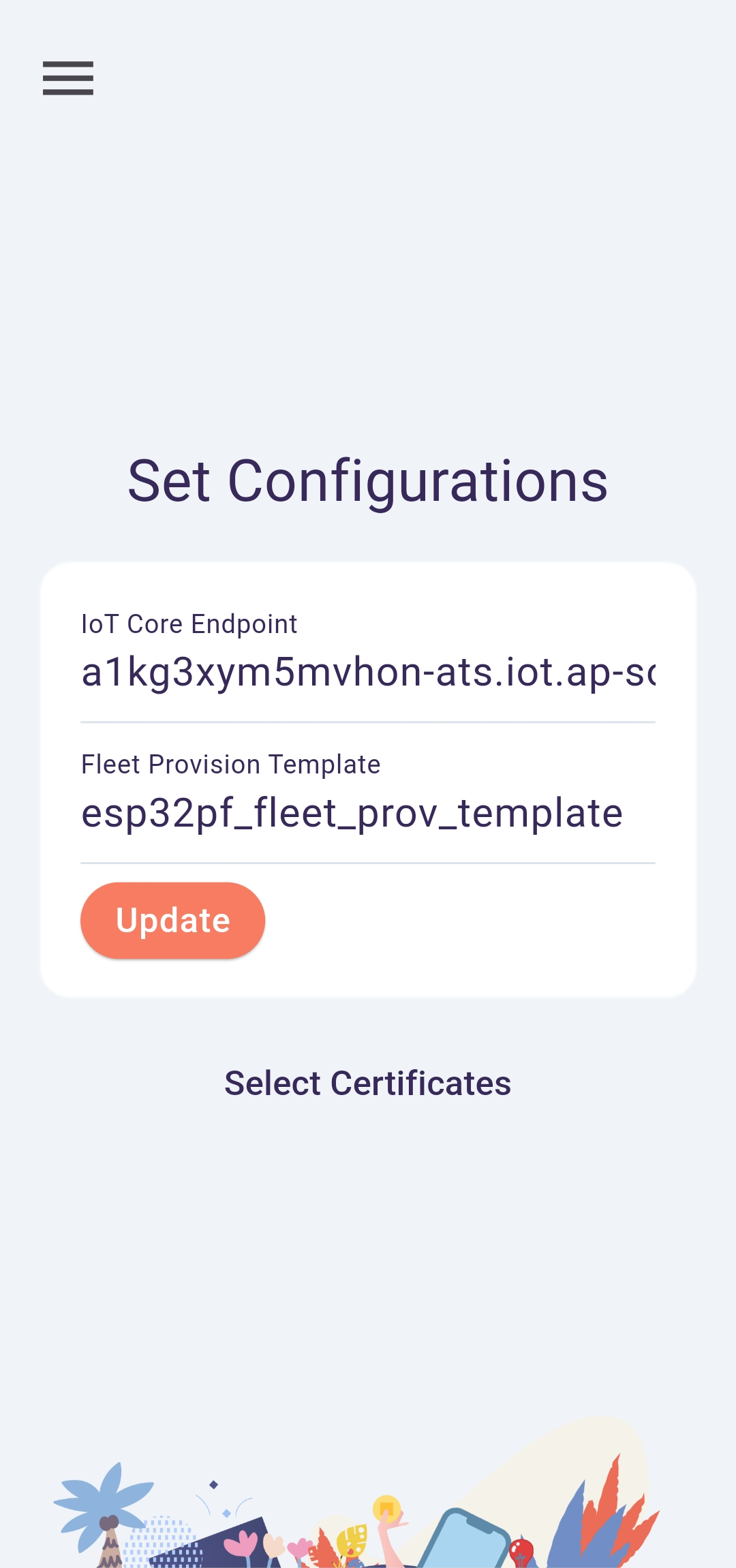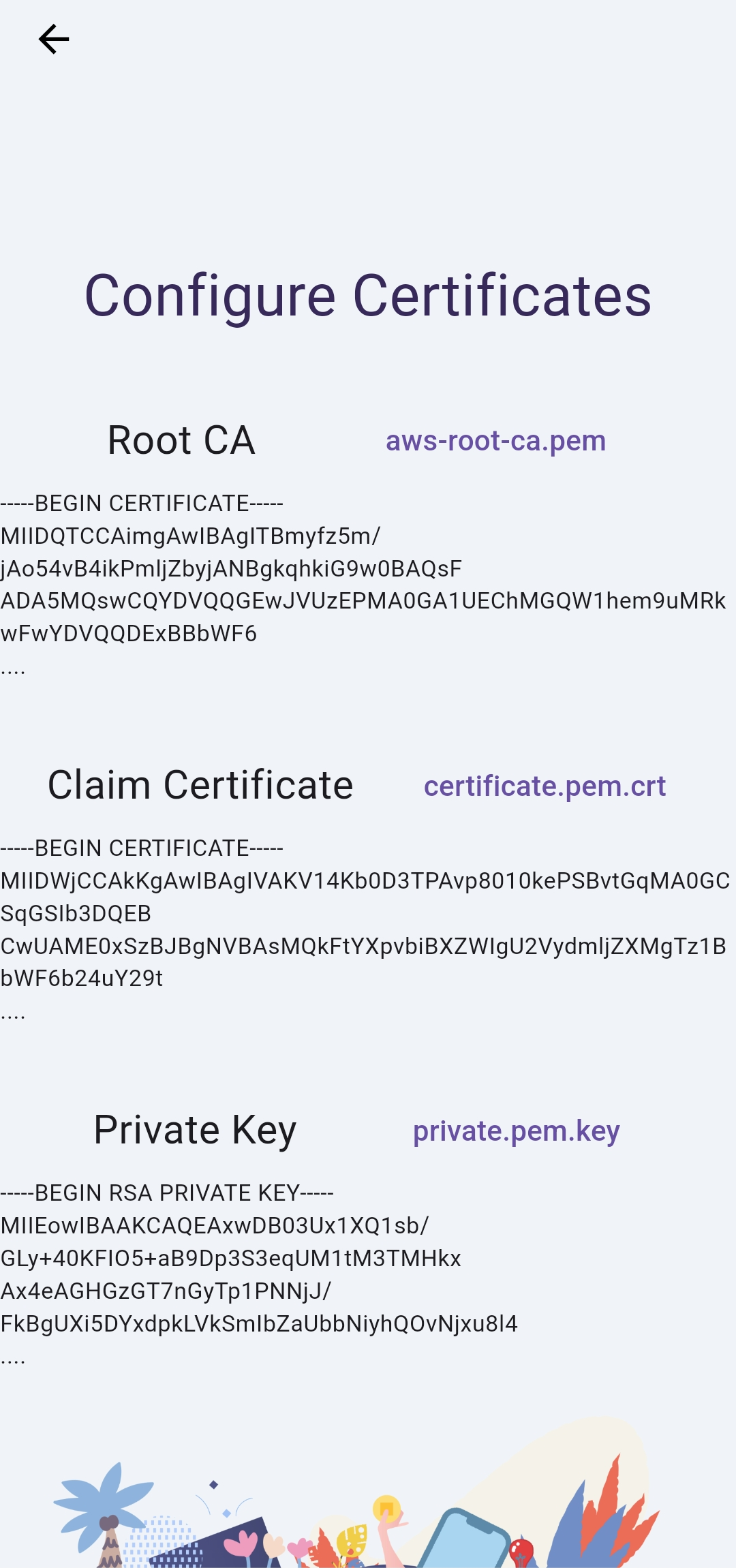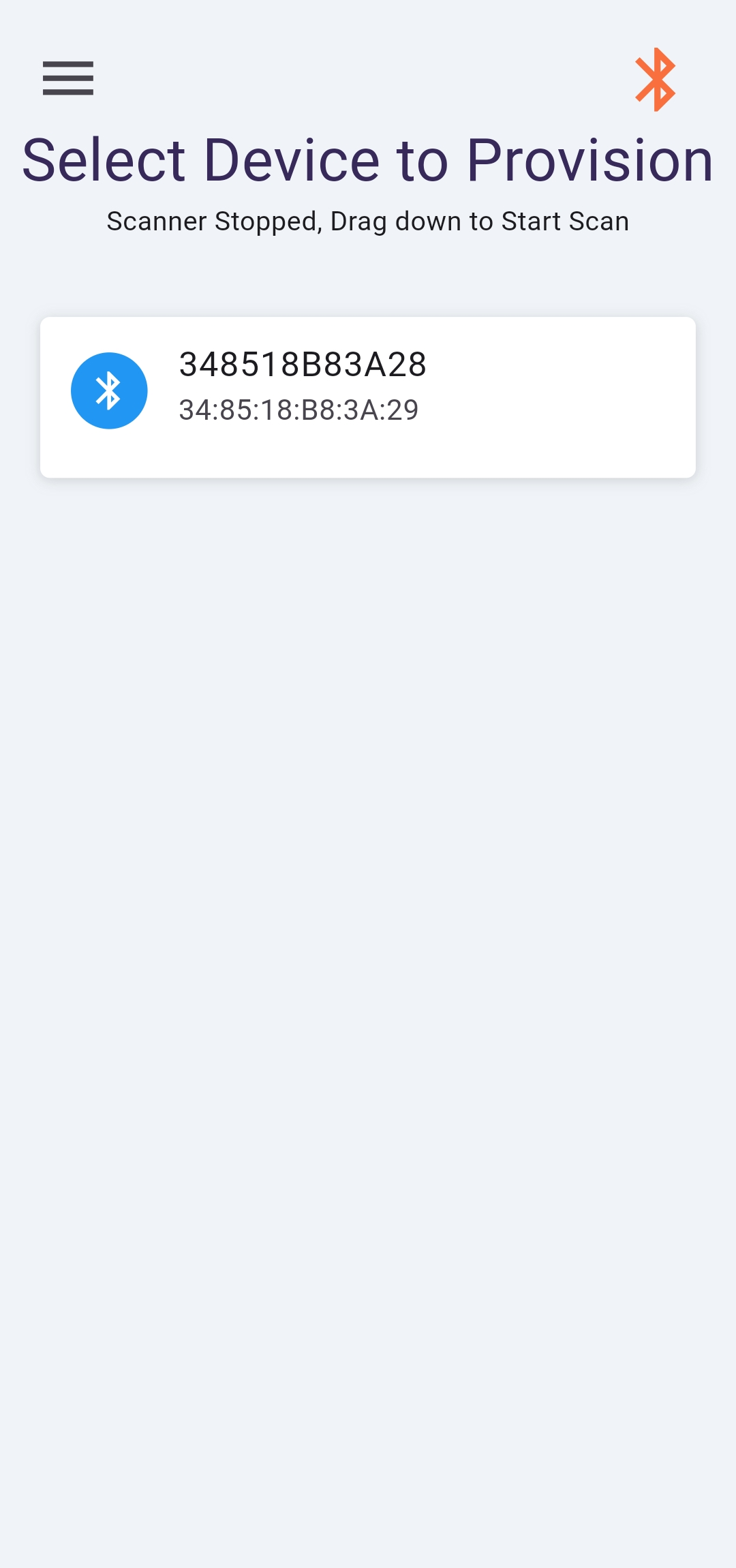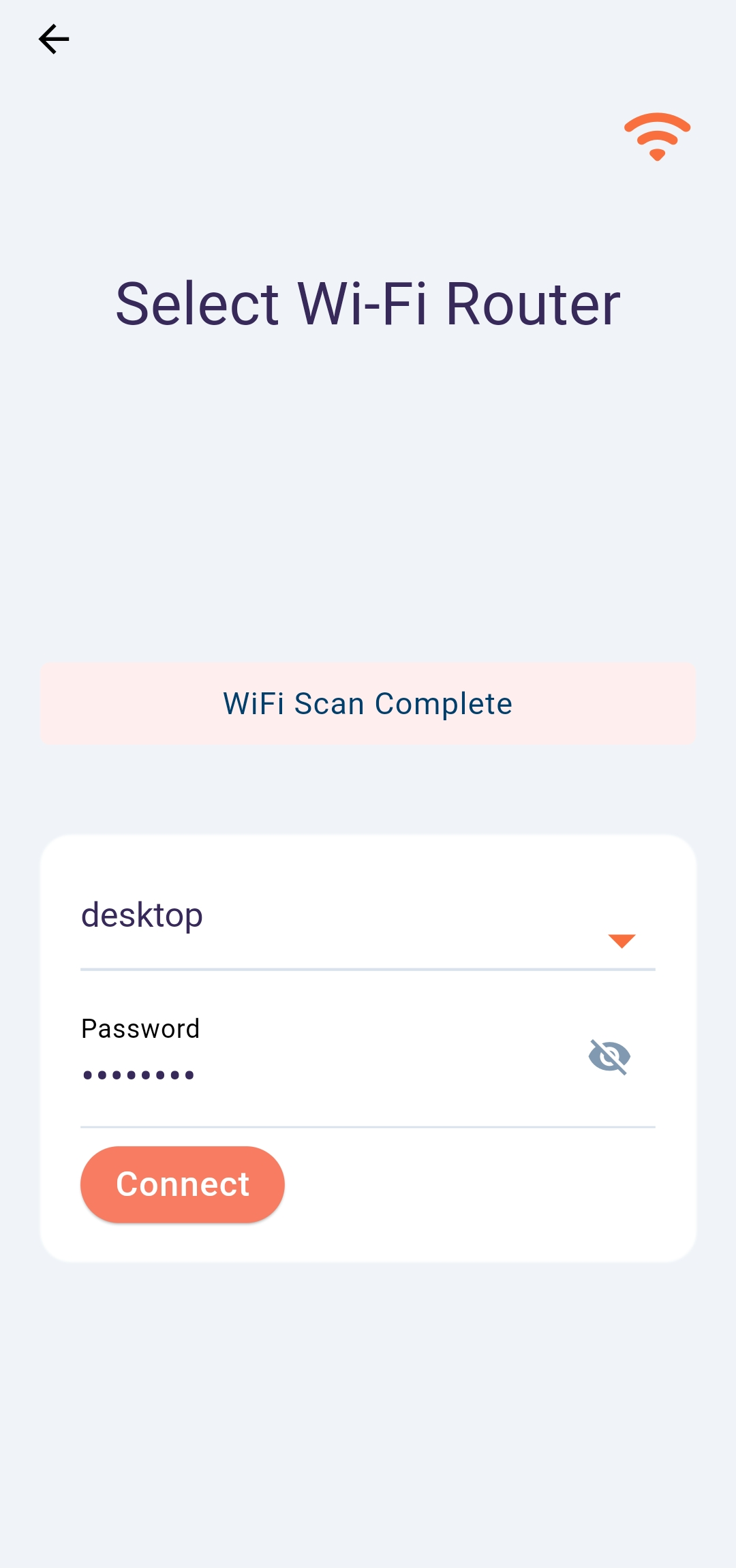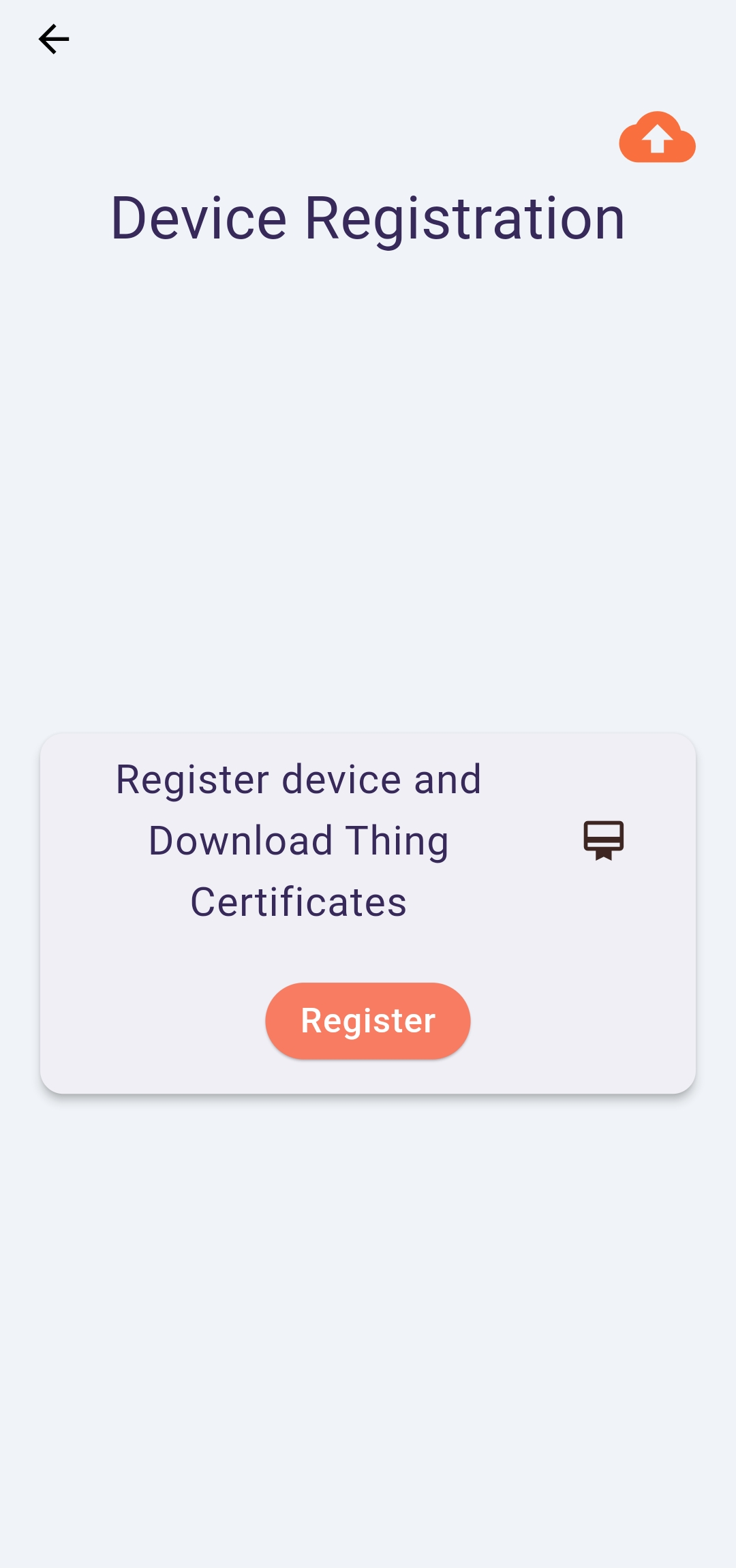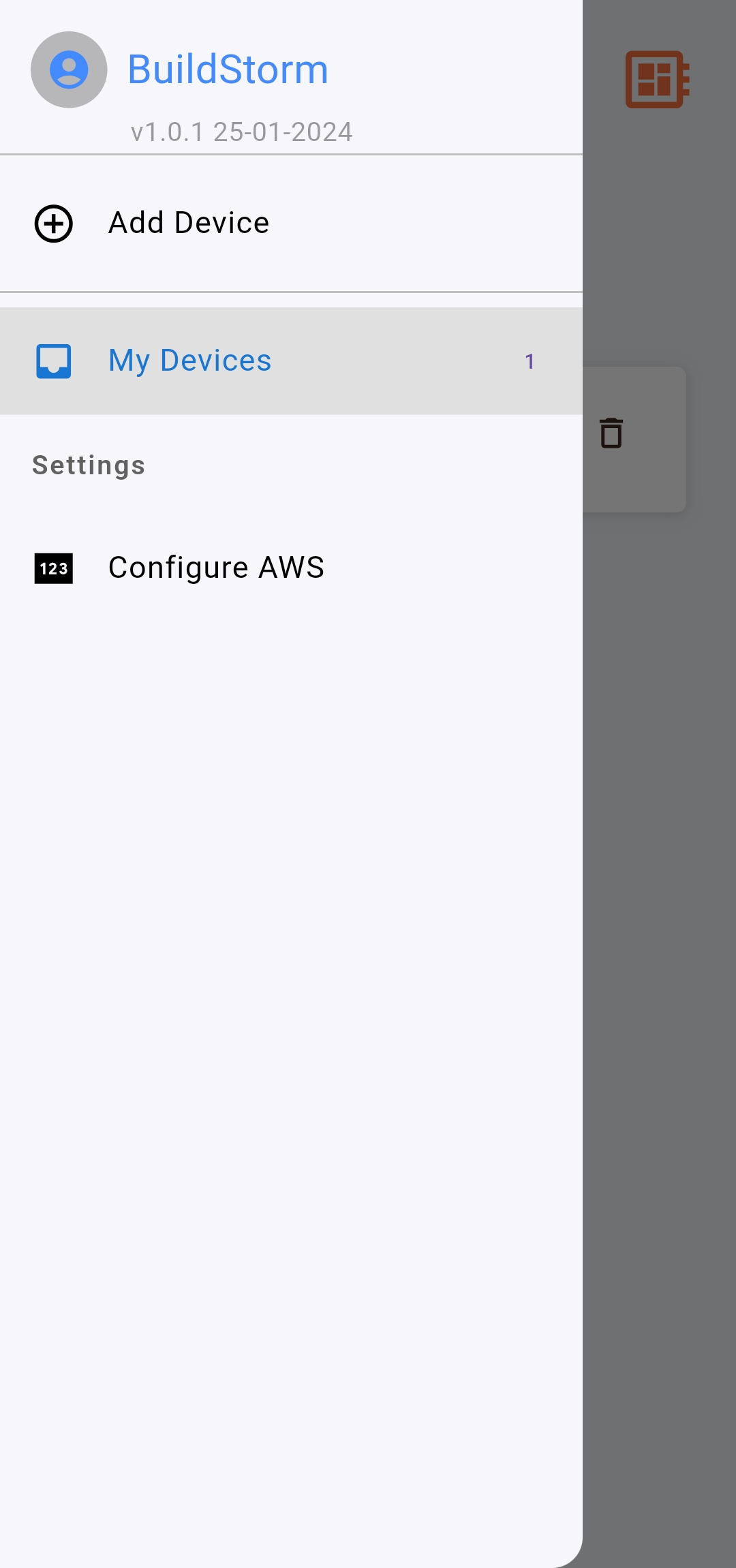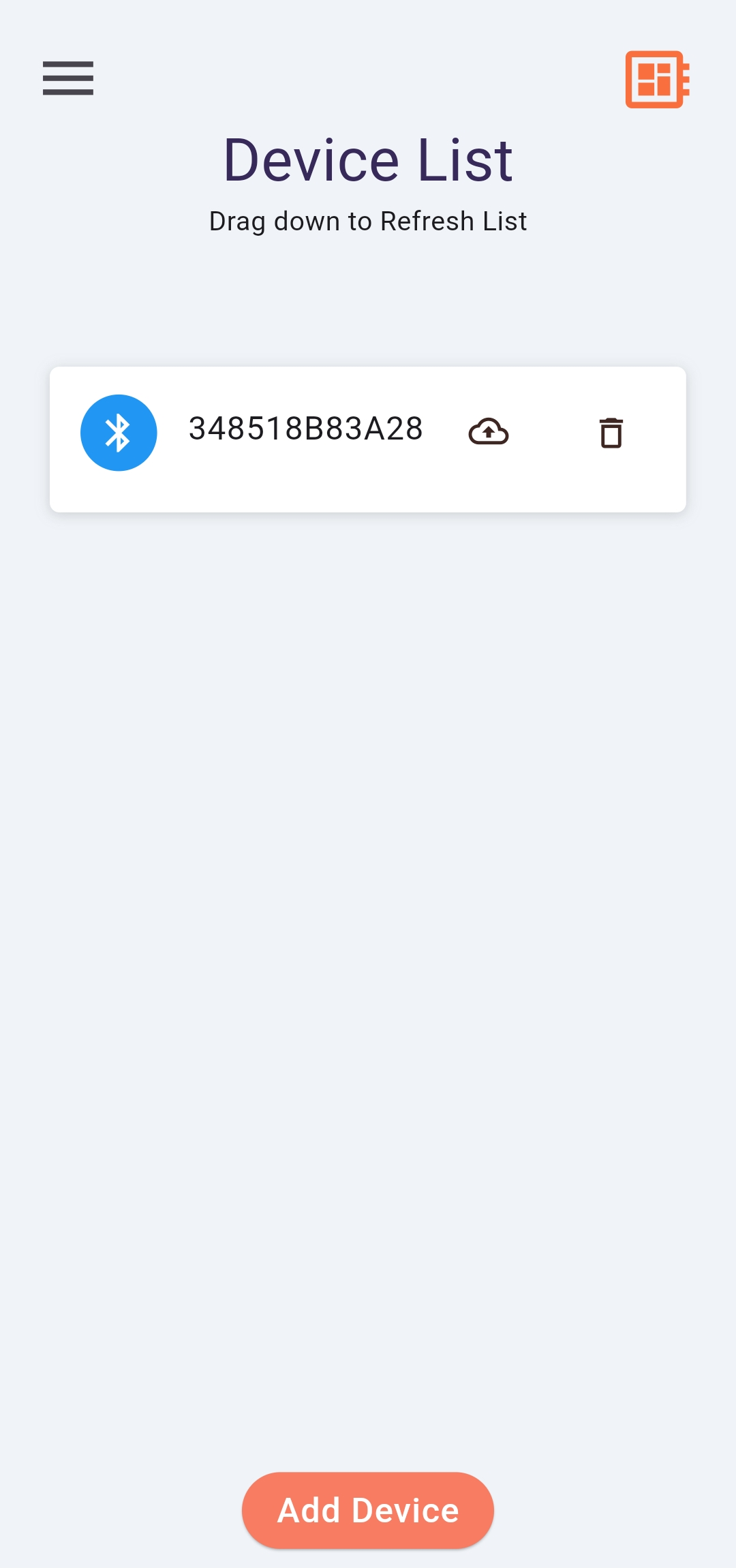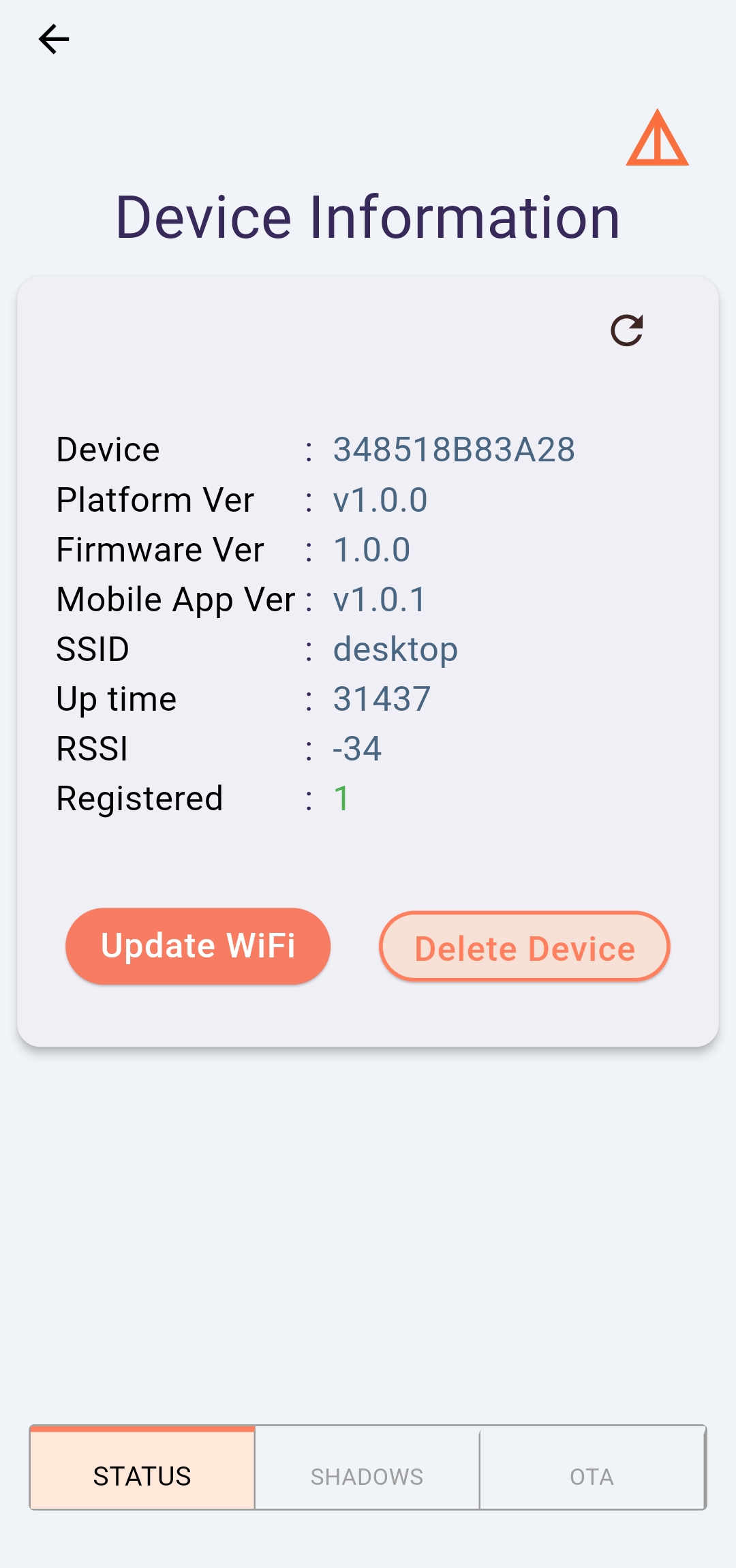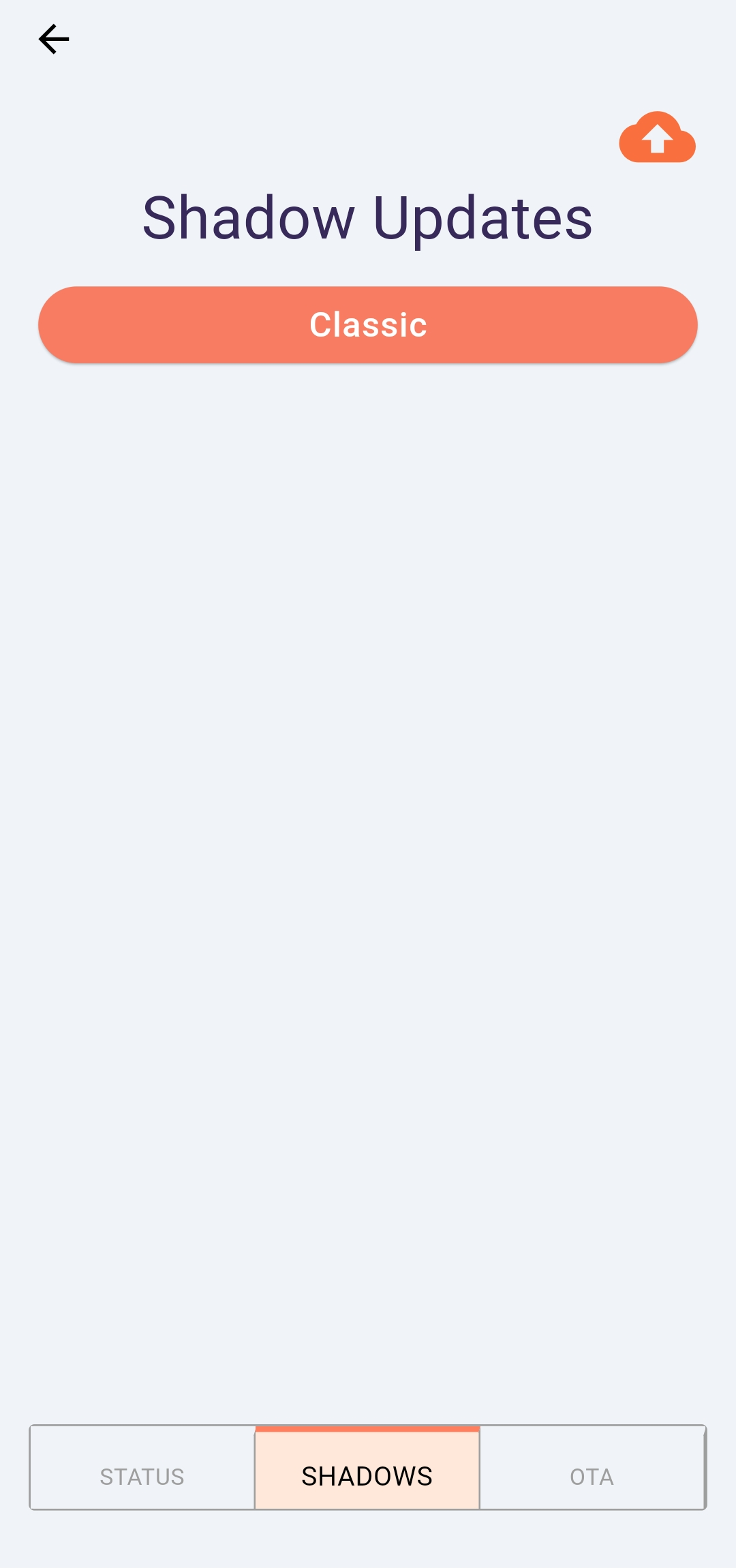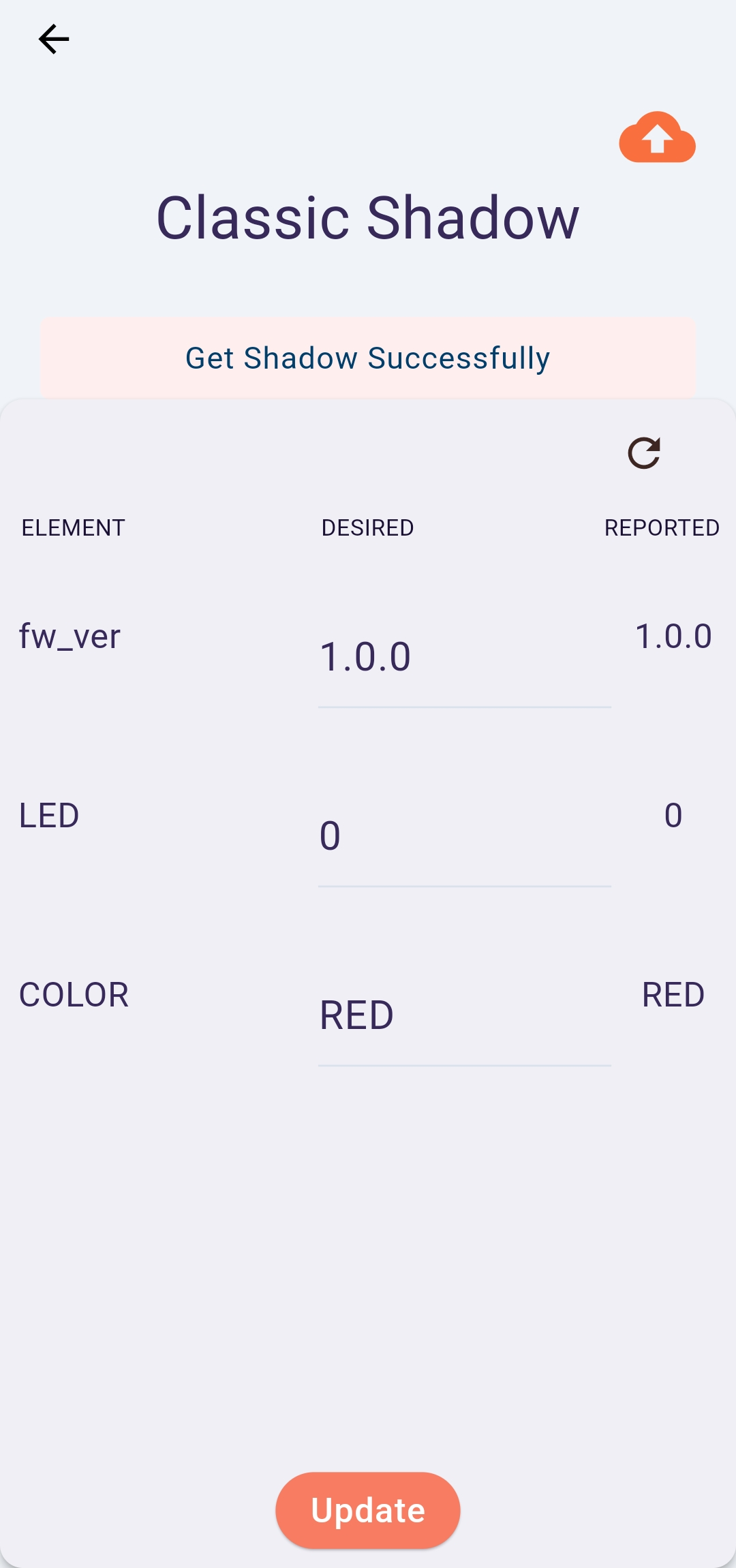1.Installation
This Android application serves as a demonstration for the fundamental features of the BuildStorm ESP32 IoT Platform.
Install the app on your Android device using the supplied APK file.
Upon the initial launch of the mobile application, you will be required to authorize access to ‘Location and Bluetooth.’ Please approve the necessary permissions.
2.ESP32 Device Configuration
2.1 Requirements
- Ensure that the mobile device has a reliable internet connection.
- Activate Bluetooth on the mobile device.
- Ensure that the ESP32 and mobile device are within a 10-meter line-of-sight range.
- Use 2.4GHz WiFi connectivity with an SSID and password length of less than 30 characters.
2.2 Procedure
2.2.1 Configure Certificates
- To Configure the Certificates, click on the ‘Menu’ ☰ and select ‘Configure AWS’ option.
- In the ‘Set Configuration’ Page, you can set the ‘IoT Core Endpoint’ and ‘Provision Template’.
- Select ‘Select Certificates’ in below.
2.2.2 Device Selection
- Launch the ‘mobile_app’. You shall see a loading screen. Wait till it completes the scanning of available BLE devices.
- Select your ESP32 device from the displayed list.
2.2.3 WiFi Setup and Device Registration
- The application will retrieve the list of accessible WiFi networks from the ESP32 device.
- Choose your SSID from the dropdown menu and input the password.
- Click ‘Connect’ to advance, then select ‘Register’ on the subsequent page to finalize the setup.
2.3 Device List
- To see the already registered devices, click on the ‘Menu’ ☰ and select ‘My Devices’ option.
2.3.1 Device Details
- This section displays comprehensive information about the device.
- The ‘Update WiFi’ option allows modification of the WiFi credentials stored in the ESP32 device.
- To remove a registered device, use the ‘Delete Device’ function, which also wipes all configuration data from the ESP32 device.
- In the bottom navigation bar, selecting ‘SHADOW’ enables updating the Shadow, while choosing ‘OTA’ facilitates updating the device through the mobile app.
2.3.2 Shadow Update
- On the Shadow Updates page, click the ‘Classic’ button to update classic shadows.